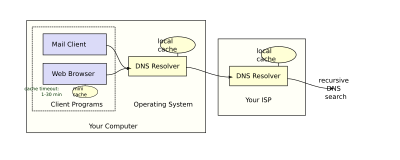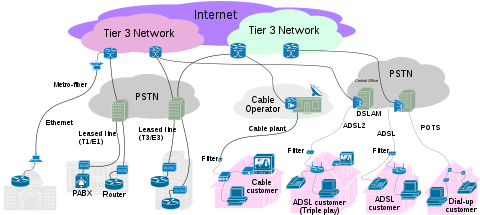Internet service provider
From Wikipedia, the free encyclopedia
An
Internet service provider (
ISP) is a company that provides access to the
Internet. Access ISPs directly connect customers to the Internet using copper wires,
wireless or
fiber-optic connections.
[1] Hosting ISPs lease server space for smaller businesses and host other people servers (
colocation). Transit ISPs provide large
tubes for connecting
hosting ISPs to
access ISPs.
[2]
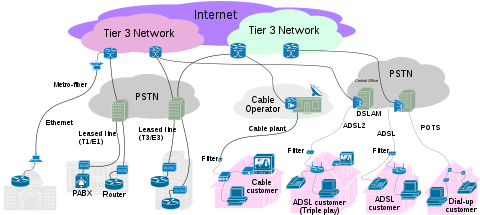
Internet connectivity options from end-user to Tier 3/2 ISPs
[edit] History
The internet started off as a closed network between government research laboratories and relevant parts of universities. It became popular and then universities and colleges started giving more of their members access to it. As a result, commercial Internet Service Providers occurred to provide access for mainly those who missed their university accounts. In 1990, Brookline, Massachusetts-based
The World became the first commercial ISP (see
http://www.zakon.org/robert/internet/timeline/, also published as
RFC 2235 http://tools.ietf.org/html/rfc2235).
[edit] Access ISPs
ISPs employ a range of technologies to enable consumers to connect to their network.
For users and
small businesses, traditional options include:
dial-up, DSL (typically
Asymmetric Digital Subscriber Line, ADSL),
broadband wireless,
cable modem,
fiber to the premises (FTTH), and
Integrated Services Digital Network (ISDN) (typically
basic rate interface). For customers with more demanding requirements, such as medium-to-large businesses, or other ISPs,
DSL (often
Single-Pair High-speed Digital Subscriber Line or ADSL),
Ethernet,
Metropolythian Ethernet,
Gigabit Ethernet,
Frame Relay,
ISDN (
B.R.I. or
P.R.I.),
ATM (Asynchronous Transfer Mode) and upload
satellite Internet access.
Sync-optical cabling (
SONET) are more likely to be used.
[citation needed]
- Typical home user connectivity
- Business-type connection:
[edit] Locality
When using a dial-up or ISDN connection method, the ISP cannot determine the caller's physical location to more detail than using the number transmitted using an appropriate form of
Caller ID; it is entirely possible to e.g. connect to an ISP located in
Mexico from the
USA. Other means of connection such as
cable or
DSL require a fixed registered connection node, usually associated at the ISP with a physical address.
[edit] Hosting ISPs
Hosting ISPs routinely provide email, FTP, and web-hosting services. Other services include virtual machines, clouds, or entire physical servers where customers can run their own custom software.
[edit] Transit ISPs
Just as their customers pay them for Internet access, ISPs themselves pay upstream ISPs for Internet access. An upstream ISP usually has a larger network than the contracting ISP and/or is able to provide the contracting ISP with access to parts of the Internet the contracting ISP by itself has no access to.
In the simplest case, a single connection is established to an upstream ISP and is used to transmit data to or from areas of the Internet beyond the home network; this mode of interconnection is often cascaded multiple times until reaching a
Tier 1 carrier. In reality, the situation is often more complex. ISPs with more than one
point of presence (PoP) may have separate connections to an upstream ISP at multiple PoPs, or they may be customers of multiple upstream ISPs and may have connections to each one of them at one or more point of presence.
[edit] Peering
ISPs may engage in
peering, where multiple ISPs interconnect at
peering points or
Internet exchange points (IXs), allowing routing of data between each network, without charging one another for the data transmitted—data that would otherwise have passed through a third upstream ISP, incurring charges from the upstream ISP.
ISPs requiring no upstream and having only customers (end customers and/or peer ISPs) are called
Tier 1 ISPs.
Network hardware, software and specifications, as well as the expertise of network management personnel are important in ensuring that data follows the most efficient route, and upstream connections work reliably. A tradeoff between cost and efficiency is possible.
[edit] Derivatives
The following are not a different type of the above ISPs, rather they are derivatives of the 3 core ISP types. A VISP is reselling either access or hosting services. Free ISPs are similar, but they just have a different revenue model.
[edit] Virtual ISP
Main article:
Virtual ISPA
Virtual ISP (VISP) is an operation which purchases services from another ISP (sometimes called a "wholesale ISP" in this context)
[3] which allow the VISP's customers to access the Internet using services and infrastructure owned and operated by the wholesale ISP.
[edit] Free ISP
Free ISPs are Internet Service Providers (ISPs) which provide service free of charge. Many free ISPs display advertisements while the user is connected; like commercial
television, in a sense they are selling the users' attention to the advertiser. Other free ISPs, often called
freenets, are run on a nonprofit basis, usually with volunteer staff.
[edit] Related services
[edit] See also
B.SETTING INTERNET MODE DIAL-UP
Dial-up Internet access
From Wikipedia, the free encyclopedia
Dial-up Internet access is a form of
Internet access that uses the facilities of the
public switched telephone network (PSTN) to establish a dialled connection to an
Internet service provider (ISP) via
telephone lines. The user's computer or
router uses an attached
modem to encode and decode
Internet Protocol packets and control information into and from analogue audio frequency signals,respectively.
[edit] Availability
Dial-up connections to the Internet require no
infrastructure other than the
telephone network. Where telephone access is widely available, dial-up remains useful to travellers. Dial-up is often the only choice available for
rural or remote areas, where
broadband installations are not prevalent due to low population density, and high infrastructure cost. Dial-up access may also be an alternative for users on limited budgets, as it is offered free by some ISPs, though broadband is increasingly available at lower prices in many countries due to market competition.
Dial-up requires time to establish a telephone connection (up to several seconds, depending on the location) and perform
handshaking for protocol synchronization before data transfers can take place. In locales with telephone connection charges, each connection incurs an incremental cost. If calls are time-metered, the duration of the connection incurs costs. Dial-up access is a transient connection, because either the user, ISP or phone company terminates the connection. Internet service providers will often set a limit on connection durations to allow sharing of resources, and will disconnect the user—requiring reconnection and the costs and delays associated with it. Technically-inclined users often find a way to disable the auto-disconnect program such that they can remain connected for days.
A 2008
Pew Internet and American Life Project study states that only 10 percent of US adults still used dial-up Internet access. Reasons for retaining dial-up access include lack of infrastructure and high broadband prices.
[1] This has allowed Dial-up providers such as
NetZero to continue spending marketing dollars to obtain customers and commit to having U.S. based customer support.
[edit] Replacement by broadband
Broadband Internet access (
cable and
DSL) has been replacing dial-up access in many parts of the world. Broadband connections typically offer speeds 700
kbit/s or higher for approximately the same price as dial-up.
However, many areas still remain without high speed Internet despite the eagerness of potential customers. This can be attributed to population, location, or sometimes ISPs' lack of interest due to little chance of profitability and high costs to build the required infrastructure. Some dial-up ISPs have responded to the increased competition by lowering their rates and making dial-up an attractive option for those who merely want email access or basic web browsing.
[2][3]
[edit] Recession and its effect on service
News reports in 2009 have noted a resurgence of dial-up access in the U.S. resulting from a recessionary economy, as a more affordable way of accessing the Internet.
[4][5][6]
Certainly high-speed DSL and Cable are available without local phone service, but the cost of this "naked" service is noticeably higher. AT&T offers basic DSL ("Direct Express") without a phone line for $19.95/month,
[7] potentially negating any savings from canceling the phone service. Cable companies do not financially penalize a subscriber for not having a local phone, however cable Internet services are usually more expensive if the customer does not subscribe to their television services.
Social networking sites such as Facebook and Twitter feature mobile editions with limited graphics and reduced functionality, designed for slow Internet connections on mobile devices. These cut-down websites will also perform well on a PC or netbook with a dial-up connection, making modern social networking possible through traditional dial-up Internet access. The affordability of dial-up Internet (and low-end PCs such as netbooks) makes this one viable option for social networking in a recessionary economy.
[edit] Performance
Modern dial-up modems typically have a maximum theoretical transfer speed of 56
kbit/s (using the
V.90 or
V.92 protocol), although in most cases 40–50 kbit/s is the norm. Factors such as phone
line noise as well as the quality of the modem itself play a large part in determining connection speeds. Some connections may be as low as 20 kbit/s in extremely "noisy" environments, such as in a hotel room where the phone line is shared with many extensions, or in a rural area, many kilometres from the exchange. Other things such as long loops,
loading coils,
pair gain,
electric fences (usually in rural locations), and
digital loop carriers can also cripple connections to 20 kbit/s or lower.
Dial-up connections usually have
latency as high as 300 ms or even more, this is longer than for many forms of broadband, such as cable or DSL, but typically less than
satellite connections. Longer latency can make
online gaming or
video conferencing difficult, if not impossible. First person shooter style games are the most sensitive to latency, making playing them impractical on dial-up. Many modern video games do not even include the option to use dial-up. However, some games such as
Everquest,
Red Faction,
Star Wars: Galaxies,
Warcraft 3,
Final Fantasy XI,
Guild Wars,
Unreal Tournament,
Halo: Combat Evolved,
Audition,
Quake 3: Arena, and
Ragnarok Online are capable of running on 56k dial-up.
An increasing amount of Internet content such as
streaming media will not work at dial-up speeds.
Analog telephone lines are digitally switched and transported inside a
Digital Signal 0 once reaching the telephone company's equipment.
Digital Signal 0 is 64 kbit/s, therefore a 56 kbit/s connection is the highest that will ever be possible with analog phone lines.
[edit] Using compression to exceed 56k
The
V.42,
V.42bis and
V.44 standards allow modems to accept uncompressed data at a rate faster than the line rate. These algorithms use data compression to achieve higher throughput.
For instance, a 53.3 kbit/s connection with V.44 can transmit up to 53.3 × 6 = 320 kbit/s if the offered data stream can be compressed that much. However, the compressibility of data tends to vary continuously, for example, due to the transfer of already-compressed files (ZIP files, JPEG images, MP3 audio, MPEG video).
[8] A modem might be sending compressed files at approximately 50 kbit/s, uncompressed files at 160 kbit/s, and pure text at 320 kbit/s, or any rate in this range.
[9]
[edit] Compression by the ISP
As telephone-based
56 kbit/s modems began losing popularity, some Internet Service Providers such as TurboUSA,
Netzero, CdotFree, TOAST.net, and
Earthlink started using pre-compression to increase the throughput and maintain their customer base. As an example,
Netscape ISP uses a compression program that squeezes images, text, and other objects at a proxy server, just prior to sending them across the phone line. The server-side compression operates much more efficiently than the "on-the-fly" compression of V.44-enabled modems. Typically website text is compacted to 5% thus increasing effective throughput to approximately 1000 kbit/s, and images are lossy-compressed to 15-20% increasing throughput to about 350 kbit/s.
The drawback of this approach is a loss in quality, where the graphics acquire more
compression artifacts taking on a blurry appearance; however, the perceived speed is dramatically improved and the user can manually choose to view the uncompressed images at any time. ISPs employing this approach may advertise it as "DSL speeds over regular phone lines" or simply "high speed dial-up".
[edit] List of dial-up speeds
Note that the values given are maximum values, and actual values may be slower under certain conditions (for example, noisy phone lines).
[10]
| Connection | Bitrate |
|
| Modem 110 | 0.1 kbit/s |
| Modem 300 (Bell 103 or V.21) | 0.3 kbit/s |
| Modem 1200 (Bell 212A or V.22) | 1.2 kbit/s |
| Modem 2400 (V.22bis) | 2.4 kbit/s |
| Modem 2400 (V.26bis) | 2.4 kbit/s |
| Modem 4800 (V.27ter) | 4.8 kbit/s |
| Modem 9600 (V.32) | 9.6 kbit/s |
| Modem 14.4 (V.32bis) | 14.4 kbit/s |
| Modem 28.8 (V.34) | 28.8 kbit/s |
| Modem 33.6 (V.34) | 33.6 kbit/s |
| Modem 56k (V.90) | 56.0/33.6 kbit/s |
| Modem 56k (V.92) | 56.0/48.0 kbit/s |
| Hardware compression (variable) (V.92/V.44) | 56.0-320.0 kbit/s |
| Server-side web compression (variable) | 200.0-1000.0 kbit/s |
[edit] Performance assessment
| This section's factual accuracy is disputed. Please help to ensure that disputed facts are reliably sourced. See the relevant discussion on the talk page. (August 2009) |
Many modems were manufactured as independent communications devices connected to the computer via an
RS-232 cable. Modems are capable of independently managing the connection and monitoring signal quality, and can adjust the data rate as line conditions change.
In analog serial communications modems, once the connection is established, the data communications session consumes all available bandwidth.
[citation needed] Often there is no
backchannel capacity for the modem to communicate connection status to the end user or local computer.
[citation needed] During the connection negotiation phase, modems transmit the connection speed to the attached computer in status reports. If the base data rate changes at a later time, there is no way to indicate this change to the local computer during the data communications session.
[citation needed]
Although much more capable serial communications such as
USB are now used, and in approximately 1992 the
soft modem was developed that uses the internal computer CPU to handle modem communications, there is still no defined industry standard backchannel method available to indicate status information such as the current base rate and actual compression ratio, to the user of the local computer.
C.SETTING KONEKSI KE ISP
Posted by SIMKES UGM 2007 in internet, LAN, Teknologi Informasi.
trackback
 Agar dapat melakukan hubungan ke internet, maka kita perlu terlebih dahulu memastikan pemasangan perangkat yang diperlukan, yaitu seperangkat komputer, modem dan jalur telepon atau kalau bagi pembaca yang telah memiliki notebook biasanya sudah include dengan modemnya, jadi notebook anda sudah siap ‘tuk dipakai. Setelah semua perangkat yang diperlukan tersedia, pengguna dapat melakukan koneksi ke ISP tempat pengguna mendaftarkan diri. Sebagi contoh, PT Telkomnet menggunakan koneksi ISP Telkomnet. ISP ini merupakan salah satu ISP yang tidak perlu mengurus pendaftaran karena fasilitas akses internet diberikan kepada tiap pelanggan PT Telkom.
Agar dapat melakukan hubungan ke internet, maka kita perlu terlebih dahulu memastikan pemasangan perangkat yang diperlukan, yaitu seperangkat komputer, modem dan jalur telepon atau kalau bagi pembaca yang telah memiliki notebook biasanya sudah include dengan modemnya, jadi notebook anda sudah siap ‘tuk dipakai. Setelah semua perangkat yang diperlukan tersedia, pengguna dapat melakukan koneksi ke ISP tempat pengguna mendaftarkan diri. Sebagi contoh, PT Telkomnet menggunakan koneksi ISP Telkomnet. ISP ini merupakan salah satu ISP yang tidak perlu mengurus pendaftaran karena fasilitas akses internet diberikan kepada tiap pelanggan PT Telkom. Naaaah …. bagi para pembaca khususnya warga SIMKES 2007 yang ingin terus nge-net tapi koneksi gak memungkinkan atau mungkin gak ada yang gratisan alias hot spot, pake punya kantor takut dikejar dosa hi..hi.. amit-amit deh, terus yang ada cuman jalur telepon di rumah mungkin tips ini berguna dan cocok untuk dicoba. Yuppsss… ayo coba pelan-pelan dipraktekkan !
Untuk membuat koneksi dengan ISP Telkomnet, kita perlu melakukan beberapa tahapan berikut, yaitu :
a. Langkah awal untuk membuat koneksi dengan Telkomnet, yaitu bukalah ‘Network Conection’ yang berada pada Start> Settings>Network Connections.
b. Kemudian pilihlah menu ‘Create a new connections’ pada bagian kiri atas, bila muncul tampilan “New Connection Wizard”maka tekan tombol ‘Next’
c. Kemudian kliklah ‘Connect to the Internet’, lalu tekan tombol ‘Next’
d. Selanjutnya kliklah ‘Set up my connection manually’ lalu tekan tombol ‘Next’
e. Kliklah ‘Connect using a dial-up modem’ lalu tekan tombol ‘Next’
f. Tuliskan nama ISP yang akan dihubungi, misalnya “Telkomnet”. Kemudian tekanlah tombol “Next’
g. Selanjutnya isikan nomor telepon ISP Telkomnet, yaitu 080989999. Kemudian tekanlah tombol ‘Next’
h. Langkah berikutnya adalah mengisikan user name dan password untuk Telkomnet, user name-nya adalah telkomnet@instan dan pasword-nya telkom. Selanjutnya tekanlah tombol ‘Next’
i. Tekan tombol ‘Finish’ untuk mengakhiri pembangunan koneksi ke ISP, maka akan muncul tampilan ‘dial-up’ berupa tampilan “Connect Telkomnet”
j. Untuk melakukan koneksi ke Telkomnet, tekanlah tombol ‘Dial’. Kemudian muncullah tampilan yang menunjukkan komputer sedang membangun koneksi dengan Telkomnet yaitu ditandai dengan tulisan “Connecting Telkomnet…..”
C.KONEKSI INTERNET MELALUI HANDPONE
Hape sebagai modem untuk melakukan koneksi internet merupakan cara paling sederhana yang layak dilakukan bagi
generasi yang serba kebelet, misalnya sekedar untuk ber YM ria lewat pc, atau membuka email dari rekan bukan kebelet
merayu cewek lho?. Tapi bagi
professional surfer saya kira kurang puas, kecuali bisa melakukan tweak juga pendongrak koneksi internet.
Berikut settingan beberapa profider mulai gsm dan cdma, kalo ada yang kurang silahkan di tambahi.
Persiapan:
A.Peralatan yang di perlukan:
- Sebuah HP yang support GPRS, dan sudah bisa koneksi dengan GPRS.
- Kartu telepon / sim card.
- Personal computer boleh juga laptop.
- Perangkat koneksi, dari HP ke PC. Boleh pakai kabel data, Bluetooth, atau IrDA (Infrared Data Adapter). Berikut dengan drivernya yang sudah diinstall. Pokoknya sudah bisa kirim-kiriman antara PC dan HP.
- Tancapkan hanphone yang sudah aktif gprsnya (pastikan kondisi on) dengan kabel data ke usb komputer anda. Bila file driver telah ada di komputer maka secara otomatis akan mendeteksi dengan sendiri. bila tidak lakukan penginstalan driver secara manual.
B.Setting Modem
Start >> control panel >> Phone and Modem Options>> akan muncul daftar modem yang udah terdeteksi oleh komputer beserta portnya bisa com2, com7 dst. Bila sudah ada berarti terdeteksi bila belum bisa di pastikan salah satu setingan belum lengkap, periksa kabel data dan hidupkan hanphone anda.
Untuk memastikan koneksi antara pc dengan hanphone secara manual, silahkan sorot nama modem anda lalu pilih properties, di tab general akan tertera nama modem hape anda, lalau pilih diagnostics lalu query modem, bila tertera success berarti komunikasi oke.
Silahkan lihat bagian tab advanced, lalu di bagian extra setting masukkan kode dibawah ini: – lalu ok.
Kode extra setting
AT+CGDCONT=1,”IP”, “Acsess poin name operator”
Sebagai catatan: Acsess poin name merupakan variable yang senantiasa bisa berubah, kita sesuaikan dengan kartu hanphone yang kita pakai.
Contoh: anda memakai kartu im3 sebagai kartu hanphone yang anda gunakan sebagai modem handphone, maka settingannya kan jadi sebagai berikut:
AT+CGDCONT=1,”IP”,”www.indosat-im3.net”
Berikut settingan kode untuk masing masing operator:
AT+CGDCONT=1,”IP”,”www.indosat-im3.net” untuk im3
AT+CGDCONT=1,”IP”,”satelindogprs.com” untuk matrix dan mentari
AT+CGDCONT=1,”IP”,”internet” untuk telkomsel
AT+CGDCONT=1,”IP”,”xlgprs.net” untuk xl
C.Melakukan koneksi / membuat dial up:
- Buka Control Panel lagi,
- Pilih Network Connections,
- New Connection Wizard.
- Ikuti langkah-langkahnya dengan menekan Next…
- Untuk Connection Type, pilih Connect to the Internet
- Getting Ready, pilih Set up my connection manually
- Internet Connection, pilih Connect using a dial-up modem
- Pada connection name / isp name isikan nama terserah anda misal konekyuk (sebagai nama koneksi anda)
- Pada Phone number to dial, isikan *99***1# (lihat daftar di bawah untuk cdma berbeda)
- Pada dialog pengisian username dan password, sesuaikan dengan setting kartu anda. Jika menggunakan IM3, usernamenya gprs dan passwordnya im3 (lihat daftar di bawah. silahkan di sesuaikan sendiri.
D.CARA AKSES INTERNET DAN LOCALHOST
2:10 AM Ardianta Skript_Kiddie
Internet Service Provider
Internet Service Provider adalah suatu perusahaan yang menyediakan layanan jasa akses ke internet baik untuk personal maupun corporate, untuk computer pribadi atau dalam bentuk jaringan.
Jenis-jenis koneksi yang diberikan oleh ISP adalah :
- IP connection
Jika semua hardware dan software yang kita punya ingin secara langsung terkoneksi ke internet, maka kita harus menggunakan IP address.
- Dial-up connection.
Jika kita menggunakan modem untuk dial ke ISp supaya mendapatkan koneksi ke internet, maka hal itu disebut akses dial-up.
Berdasarkan sifatnya, ISP dibagi menjadi dua, yaitu :
- ISP Tertutup
adalah ISP yang memberikan layanan akses internet hanya pada jaringan lokal
dalam lembaga yang bersangkutan.
- ISP Terbuka
Adalah ISP yang memberikan layanan akses internet untuk masyarakat luas.
Di Indonesia ada beberapa ISP yang menyediakan layanan internet, diantaranya Indonet, Satelindo, Centrin Internet, LinkNet, telkomNet, dan sebagainya.
·
Biaya Internet
Sistem perhitungan biaya berlangganan akses Internet ISP dibagi menjadi tiga kategori, yaitu :
- Volume Based
adalah perhitunagn biaya akses Internet yang bergantung pada jumlah data yang diambil dari Internet.
- Time Based
adalah perhitunagn biaya akses internet yang bergantung pada waktu yang digunakan dalam mengakses Internet.
- Flat Rate?Unlimited
adalah perhitungan biaya akses Internet yang tidak bergantung kepada jumlah data yang diambil atau waktu akses Internet.
·
Layanan ISP
ISP berkembang berdasarkan kebutuhan pengguna untuk dapet mengakses Onternet secara mudah dimanapun mereka berada.ISP berusaha memberikan layanan secara maksimal. Layana ISP tersebut adalah :
1. Dial-up
Adalah layanan akses Internet dengan menggunakan modem dial-up yang dihubungkan pada line telepon.
Penggunaan akses dial-up diagi menjadi empat, yaitu :
- Personal dial-up
- Corporate dial-up
- Night Server Access
- LAN dial-up ISDN
2. Mobile Access
adalah layanan akses Internet melalui telepon seluler.
3. Hotspot
adalah layana akses Internet pada lokasi-lokasi tertentu.
4. Wireless
adalah layanan akses Internet tanpa kabel.
5. Dedicated Connection
adalah layanan akses Internet 24 jam setiap hari selama 7 hari.
·
Setting Modem Dial-UP
Perangkat keras untuk akses Internet harus telah diinstall pada computer sebelum melakukan koneksi ke ISP. Apabila modem yang digunakan adalah modm internal, pasangkan dulu modem tersebut pada slot ekspansi yang terdapat pada mainboard. Apabila modem yang digunakan adalah modem eksternal, hubungkan terlebih dahulu kabel modem pada communication port dan aktifkan modem
·
Setting koneksi ke ISP
Setelah perangkat yang dibutuhkan telah siap dan system operasi computer siap pula untuk digunakan.
Langkah-langkahnya :
- klik menu start
- arahkan pointer mouse pada Connet To
- klik nama koneksi ISP ( misalnya Telkomnet@instan )
kemudian akan tampil jendela Connect To Telkomnet@instan
- klik Dial,tunggulah proses koneksi.
Koneksi Internet Melalui Handphone
GPRS dapat menghubungkan anda ke Internetdimana pun berada. Dengan cara mengaktifkan layanan GPRS bersangkutan dan selanjutnya setting GPRS.
Teknologi telepon seluler CDMA dapat digunakan akses Internet daiantaranya adalah PT Telkom dengan layanan Flexi dan Indosat dengan layanan Star One.
Cara Akses Internet dan Localhost
- Perbedaan Internet dan Localhost
Internet kepanjangan dari Interconnected Network yaitu server jaringan global yang dapat diakses oleh seluruh computer yang ada di dunia dengan kelas IP yang berbeda-beda.
Localhost adalah server jaringan lokal yang dapat diakses oleh computer pada jaringan lokal tertentu dengan kelas IP yang sama. Untuk mengakses Internet dan localhost dilakukan dengan menggunakan bahasa protocol yang sama, yaitu HyperText Transfer protocol ( HTTP ). Web host Internet disimpan pada computer yang dapat diakses oleh seluruh computer yang terhubung jaringan Internet.
B. Akses Internet dan Localhost
Untuk mengakses Internet dan localhost menggunakan cara yang sama. Protokol yang digunakan adalah IP. Web browser yang digunakan adalah Internet Exploler, mozilla Firefox dan Opera.
C. Membuat Localhost
Membuat localhost pada computer server dimanfaatkan sebagai media pembelajaran yang interaktif. Untuk membuat localhost terdapat beberapa software yang dibutuhkan, misalnya pada system operasi Windows 2000 server dengan menggunakan Internet Information Server yang sudah terintegrasi.
D. Membuat Virtual Host
Modul vhost digunakan untuk membuat virtual host. Membuat virtual host pada computer lokal dapat membuat nama domain atau host sesuai keinginan.
Jaringan rumah tipikalnya mempunyai sebuah akses stand-alone tersambung kabel misalnya melalui koneksi ....
a. ASLD
b. ADSL
c. DASL
d. LSDA
e. DSLA
Jaringan lokal apa yang menggunakan gelombang radio sebagai media transmisinya ....
a. LAN Nirkabel
b. DNS Nirkabel
c. ISP Nirkabel
d. Network Nirkabel
e. DNA Nirkabel
LAN nirkabel adalah suatu jaringan nirkabel yang menggunakan frekuensi radio untuk komunikasi antara ....
a. perangkat lunak
b. perangkat keras
c. perangkat sederhana
d. perangkat CPU
e. perangkat komputer
Tulang pungggung jaringan biasanya menggunakan ....
a. Modem
b. Telepon
c. Kable
d. CPU
e. Mouse
Sistem keamanan yang digunakan oleh WLAN awalnya adalah ....
a. WEP
b. WPA
c. SSL
d. SSH
e. enkripsi